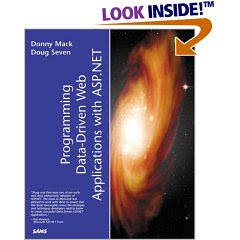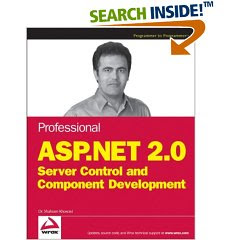Introduction
IntroductionWelcome to Mastering AutoCAD 2008 and AutoCAD LT 2008. As many readers have already discovered, this book is a unique blend of tutorial and reference that includes everything you need to get started and stay ahead with AutoCAD. With this edition, you get coverage of the latest features of both AutoCAD 2008 and AutoCAD LT 2008, plus the latest information on new features.
How to Use This BookRather than just showing you how each command works, this book shows you AutoCAD 2008 in the context of a meaningful activity. You’ll learn how to use commands while working on an actual project and progressing toward a goal. This book also provides a foundation on which you can build your own methods for using AutoCAD and become an AutoCAD expert. For this reason, I haven’t covered every single command or every permutation of a command response. You should think of this book as a way to get a detailed look at AutoCAD as it’s used on a real project. As you follow the exercises, I encourage you to also explore AutoCAD on your own, applying the techniques you learn to your own work.
Both experienced and beginning AutoCAD users will find this book useful. If you aren’t an experienced user, the way to get the most out of this book is to approach it as a tutorial—chapter by chapter, at least for the first two parts of the book. You’ll find that each chapter builds on the skills and information you learned in the previous one. To help you navigate, the exercises are shown in numbered steps. To address the needs of all readers worldwide, the exercises provide both U.S. (feet/inches) and metric measurements.
After you’ve mastered the material in Parts 1 and 2, you can follow your interests and explore other parts of the book in whatever order you choose. Part 3 takes you to a more advanced skill level. There, you’ll learn more about storing and sharing drawing data and how to create more complex drawings. If you’re interested in 3D, check out Part 4. If you want to start customizing right away, go to Part 5. You can check out Chapters 27 and 28 at any time because they give you general information about sharing AutoCAD files with your coworkers and consultants. Chapter 28 focuses on AutoCAD’s Sheet Set Manager, which offers a way to organize your multisheet projects.
You can also use this book as a ready reference for your day-to-day problems and questions about commands. Optional exercises at the end of each chapter will help you review and look at different ways to apply the information you’ve learned. Experienced users will also find this book a handy reference tool.
Finally, if you run into problems using AutoCAD, see the “When Things Go Wrong” section in Appendix B. You’ll find a list of the most common issues that users face when first learning AutoCAD.
AutoCAD 2008 and AutoCAD LT 2008
Autodesk has released both AutoCAD 2008 and AutoCAD LT 2008 simultaneously. Not surprisingly, they’re nearly identical in the way they look and work. You can share files between the two programs with complete confidence that you won’t lose data or corrupt files. The main differences are that LT doesn’t support all the 3D functions of AutoCAD 2008, nor does it support the customization tools of AutoLISP and VBA. But LT still has plenty to offer in both the productivity and customization areas. And because they’re so similar, I can present material for both programs with only minor adjustments.
When a feature is discussed that is available only in AutoCAD 2008, you’ll see the AutoCAD Only icon.
You’ll also see warning messages when tutorials vary between AutoCAD 2008 and LT. If only minor differences occur, you’ll see either a warning message or directions embedded in the tutorial indicating the differences between the two programs.
In the few instances in which LT has a feature that isn’t available in AutoCAD 2008, you’ll see the LT Only icon.
I’ve also provided work-around instructions wherever possible when LT doesn’t offer a feature found in AutoCAD 2008.
Getting Information FastI’ve included plenty of tips and warnings: TIP Tips are designed to make practice easier.
WARNING Warnings steer you away from pitfalls.
Also, in each chapter you’ll find more extensive tips and discussions in the form of sidebars set off from the main text. To encourage you along the way, some of the sidebars show you how topics in each chapter were applied to a real-world project, the San Francisco Main Library. Together, the tips, warnings, and sidebars provide a wealth of information I have gathered over years of using AutoCAD on a variety of projects in different office environments. You may want to browse through the book, just reading these notes, to get an idea of how they might be useful to you.
Another quick reference you’ll find yourself turning to often is Appendix C, which contains descriptions of all the dimension settings with comments on their uses. If you experience any problems, you can consult the “When Things Go Wrong” section in Appendix B.
What to ExpectMastering AutoCAD 2008 and AutoCAD LT 2008 is divided into five parts, each representing a milestone in your progress toward becoming an expert AutoCAD user. Here is a description of those parts and what they will show you.
Part 1: The Basics
As with any major endeavor, you must begin by tackling small, manageable tasks. In this first part, you’ll become familiar with the way AutoCAD looks and feels. Chapter 1, “Exploring the AutoCAD and AutoCAD LT Interface,” shows you how to get around in AutoCAD. In Chapter 2, “Creating Your First Drawing,” you’ll learn how to start and exit the program and how to respond to AutoCAD commands. Chapter 3, “Setting Up and Using AutoCAD’s Drafting Tools,” tells you how to set up a work area, edit objects, and lay out a drawing. In Chapter 4, “Organizing Objects with Blocks and Groups,” you’ll explore some tools unique to CAD: symbols, blocks, and layers. As you’re introduced to AutoCAD, you’ll also get a chance to make some drawings that you can use later in the book and perhaps even in future projects of your own. Chapter 5, “Keeping Track of Layers, Blocks, and Files” shows you how to use layers to keep similar information together and object properties such as line-types to organize things visually.
Part 2: Mastering Intermediate Skills
After you have the basics down, you’ll begin to explore some of AutoCAD’s more subtle qualities. Chapter 6, “Editing and Reusing Data to Work Efficiently” tells you how to reuse drawing setup information and parts of an existing drawing. In Chapter 7, “Mastering Viewing Tools, Hatches, and External References,” you’ll learn how to use viewing tools and hatches and how to assemble and edit a large drawing file. Chapter 8, “Introducing Printing, Plotting, and Layouts,” shows you how to get your drawing onto hard copy. Chapter 9, “Understanding Plot Styles,” discusses methods for controlling lineweights and shading in your printer output. Chapter 10, “Adding Text to Drawings,” tells you how to annotate your drawing and edit your notes. Chapter 11, “Using Fields and Tables,” shows you how to add spreadsheet functionality to your drawings. Chapter 12, “Using Dimensions,” gives you practice in using automatic dimensioning (another unique CAD capability).
Part 3: Mastering Advanced Skills
At this point, you’ll be on the verge of becoming a real AutoCAD expert. Part 3 is designed to help you polish your existing skills and give you a few new ones. Chapter 13, “Using Attributes,” tells you how to attach information to drawing objects and how to export that information to database and spreadsheet files. In Chapter 14, “Copying Pre-existing Drawings into AutoCAD,” you’ll learn techniques for transferring paper drawings to AutoCAD. In Chapter 15, “Advanced Editing and Organizing,” you’ll complete the apartment building tutorial. During this process you’ll learn how to integrate what you’ve learned so far and gain some tips on working in groups. Chapter 16, “Laying Out Your Printer Output,” shows you the tools that let you display your drawing in an organized fashion. Chapter 17, “Using Dynamic Blocks,” shows you how you can create blocks that can be edited with grips without having to redefine them. Chapter 18, “Drawing Curves and Solid Fills,” gives you an in-depth look at some special drawing objects, such as splines and fitted curves. In Chapter 19, “Getting and Exchanging Data from Drawings,” you’ll practice getting information about a drawing and learn how AutoCAD can interact with other applications, such as spreadsheets and desktop-publishing programs. You’ll also learn how to copy and paste data.
Part 4: 3D Modeling and Imaging
Although 2D drafting is AutoCAD’s workhorse application, AutoCAD’s 3D capabilities give you a chance to expand your ideas and look at them in a new light. Chapter 20, “Creating 3D Drawings,” covers AutoCAD’s basic features for creating three-dimensional drawings. Chapter 21, “Using Advanced 3D Features,” introduces you to some of the program’s more powerful 3D capabilities. Chapter 22, “Rendering 3D Drawings,” shows how you can use AutoCAD to produce lifelike views of your 3D drawings. Chapter 23, “Editing and Visualizing 3D Solids,” takes a closer look at 3D solids and how they can be created, edited, and displayed in AutoCAD 2008.
Part 5: Customization and Integration
One of AutoCAD’s greatest strengths is its openness to customization. Chapter 24, “Using the Express Tools,” gives you a gentle introduction to the world of AutoCAD customization. You’ll learn how to load and use existing Express tools that expand AutoCAD’s functionality, and you’ll be introduced to AutoLISP as a tool to create macros. Chapter 25, “Introducing AutoLISP,” is a primer to AutoCAD’s popular macro language. You’ll learn how you can create custom commands built on existing ones and how you can retrieve and store locations and other data. Chapter 26, “Customizing Toolbars, Menus, Linetypes, and Hatch Patterns,” shows you how to customize menus, toolbars, linetypes, and hatch patterns. Chapter 27, “Managing and Sharing Your Drawings,” shows you how to adapt AutoCAD to your own work style. You’ll learn about the tools that help you exchange drawings with others and how to
secure your drawings to prevent tampering. Chapter 28, “Keeping a Project Organized with Sheet Sets,” shows you how to use the new Sheet Set Manager to simplify your file management. By using the Sheet Set Manager, you can automate some of the more tedious drawing coordination tasks.
The AppendicesFinally, this book has three appendices. Appendix A, “Installing and Setting Up AutoCAD,” contains an installation and configuration tutorial. If AutoCAD isn’t already installed on your system, follow the steps in this tutorial before starting Chapter 1. Appendix B, “Hardware and Software Tips,” provides information about hardware related to AutoCAD. It also provides tips on improving AutoCAD’s performance and troubleshooting and provides more detailed information on setting up AutoCAD’s plotting feature. Appendix C, “System Variables and Dimension Styles,” provides a reference to dimension style settings.
The Minimum System RequirementsThis book assumes you have an IBM-compatible computer with at least a Pentium IV or equivalent CPU. Your computer should have at least one CD drive and a hard disk with 2GB or more of free space for the AutoCAD program files and about 120MB of additional space for sample files and workspace. In addition to these requirements, you should have enough free disk space to allow for a Windows virtual memory page file that is about 1.5 times the amount of installed RAM. Consult your Windows manual or Appendix B of this book for more on virtual memory.
AutoCAD 2008 runs best on systems with at least 2GB or more of RAM, although you can get by with 512MB. Your computer should also have a high-resolution monitor and an up-to-date display card. An SVGA display with a resolution of 1024 × 768 or greater will work fine with AutoCAD, but if you want to take full advantage of AutoCAD’s new 3D features, you should have a 128MB or greater, OpenGL -capable, workstation-class graphics card. If you intend to use a digitizer tablet, you’ll need one free USB, or serial, port available. I also assume you’re using a mouse and have the use of a printer or a plotter. A CD or DVD reader is needed to install AutoCAD and the software from this book. Finally, you’ll need an Internet connection to take full advantage of the support offerings from Autodesk.
If you want a more detailed explanation of hardware options with AutoCAD, see Appendix B. You’ll find a general description of the available hardware options and their significance to AutoCAD.
TIP If you don’t have AutoCAD, you can download a trial version from the Autodesk website. Go to the Autodesk home page, and follow the links to AutoCAD. The trial download is approximately 1.8GB, so be prepared to wait a while to complete the download. Also be aware that the trial is good for only 30 days—don’t start to use it until you’re certain you’ll have plenty of free time to practice using AutoCAD.
Doing Things in StyleMuch care has been taken to see that the stylistic conventions in this book—the use of uppercase or lowercase letters, italic or boldface type, and so on—are the ones most likely to help you learn AutoCAD. On the whole, their effect should be subliminal. However, you may find it useful to be conscious of the following rules:
♦ Drop-down menu selections are shown by a series of options separated by the > symbol (for example, choose File > New).
♦ Keyboard entries are shown in boldface (for example, enter Rotate).
♦ Command-line prompts are shown in a monospaced font (for example, Select objects:).
For most functions, this book describes how to select options from toolbars and the menu bar. In addition, where applicable, I include related keyboard shortcuts and command names in parentheses. These command names provide continuity for readers accustomed to working at the Command prompt.
New Features of AutoCAD 2008AutoCAD has a fresh new look and several new features that will help make your work easier and faster. If you’ve used AutoCAD before, you’ll notice that the look has changed. Dig a little deeper, and you’ll find that some new features have been added to simplify your work so you don’t have to keep track of so many details. Here are some of the new features you’ll be covering in this book:
♦ New Dashboard interface that puts most of the tools you need in a single panel
♦ Annotation scale that simplifies the scale of text and other graphics to fit the scale of your drawing
♦ New Daylight lighting feature to create more realistic outdoor renderings of your 3D models
♦ Better links between AutoCAD tables and external spreadsheets
♦ Improved text-editing tools and features
Download